IBM Maximo Sig Option Use
Creating More action in Maximo using the signature option.
Hi, team Today I learned something new that I would like to share with you all.
We often use the Maximo signature option to hide the field, show the field, make the field required or read-only, or disable the button on a specific condition.
But there was one other use of the Maximo sig option by which we will be able to create more action on the application, for example, making duplicate records apply SLA as we have with Maximo OOB.
To do this, we have to simply create a signature option on the application where we want to create more action. And need to associate one action with that more action, which can be achieved using the Maximo Action Launch point automation script.
We will see this with the help of simple examples.
On the work order tracking application, we are going to create one more action by which the user will be able to fill in the description with today's date by simply clicking on that more action.
To achieve this, we need the following Maximo application:
Application designer: to create a signature option and more action on an application
security group: to grant access to the signature action
Automation Script: To create the action launch point that gets triggered on user interaction when users click on a more action.
Steps:
Navigate to application Designer application
Search for Work order Tracking Application.
once it opens from the select action menu click on Add/Modify Signature Options
By clicking the New row button create a sig option as the WO description.
Expand the Advance signature Option menu. and select This is an action and must be invoked by the user in the UI option.
Click on Ok
Now again, from the select action menu in the application designer, select Add or Modify the select action menu and configure it in the following way:
Element type: select an option from the element type that defines us using the sig option.
Key Value: Select whatever signature option we have created; in this example, it is WODESC.
Position: Position defines where our action is to be shown in the more action. To decide, we have to refer to the previous action position.
Sub position: Always set to be 0
Tabs: in tabs, select where we need to show this action. Here, we are going to select MAIN which refers to this action being shown while we open a new record.
Click ok and save the configuration.
It’s time to give access to the signature option that we have created using the security group application.
Navigate to the security group application and search for EVERYONE security group.
Search for Work Order Tracking Application and search for the signature application.
after granting the application we will able to see the newly created action in More action.
Now we will create an action on this newly created action using an automation script.
Navigate to the Automation Script application and create the action launch point script. One thing important here is that we name the launch point, and the action must be the same as the name of the signature option that we have created.
You can give the name to the script as per the project standards.
use the following script
from java.util import Calendar
#Create a instance for Calendar
cal = Calendar.getInstance();
#Get Current date and time by using cal.getTime()
currentDate = cal.getTime();
mbo.setValue('DESCRIPTION','WO is Created from common action: '+str(currentDate))
Now everything is set up we can use our action to set the description field on the work order record when we click on the newly created action.



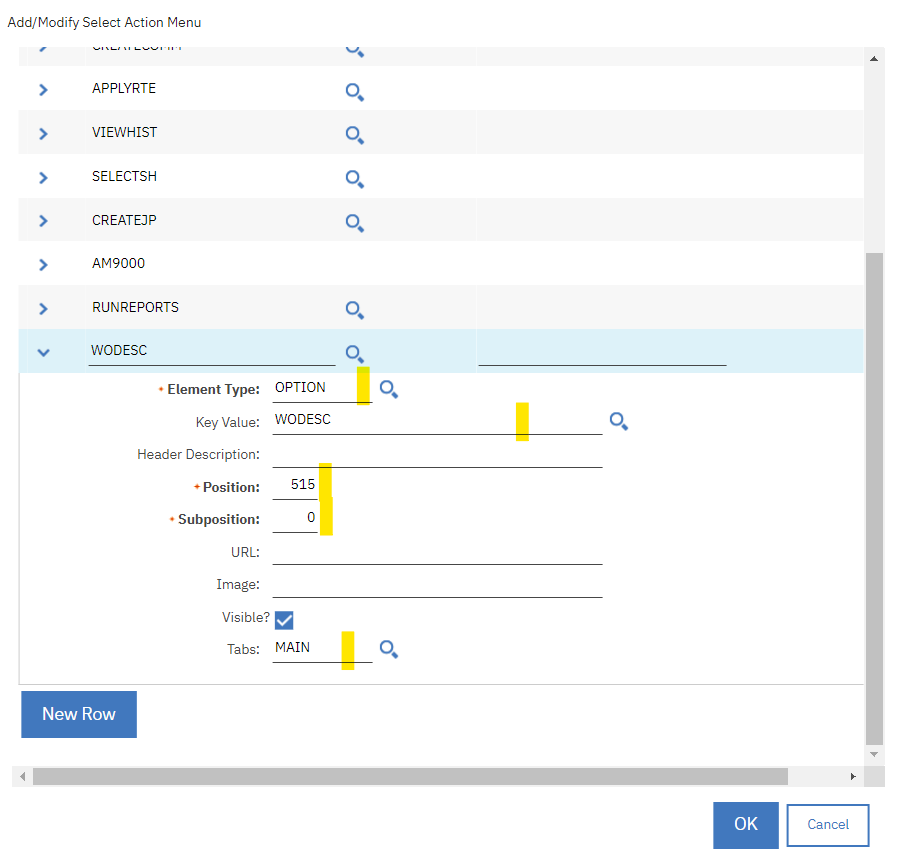




Great job.Its helpful me