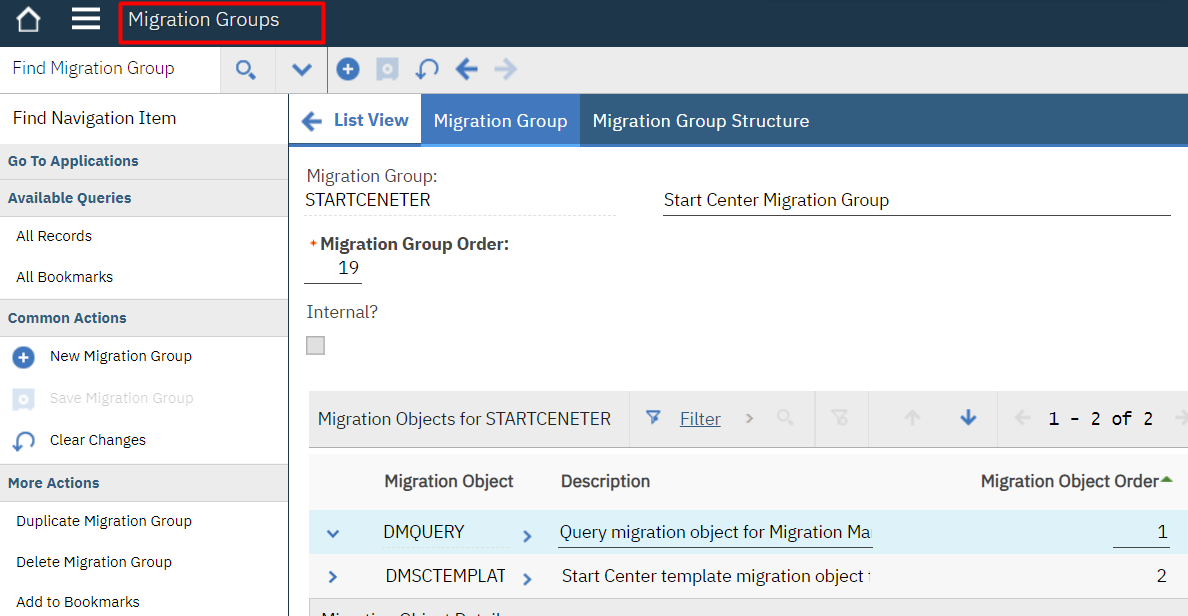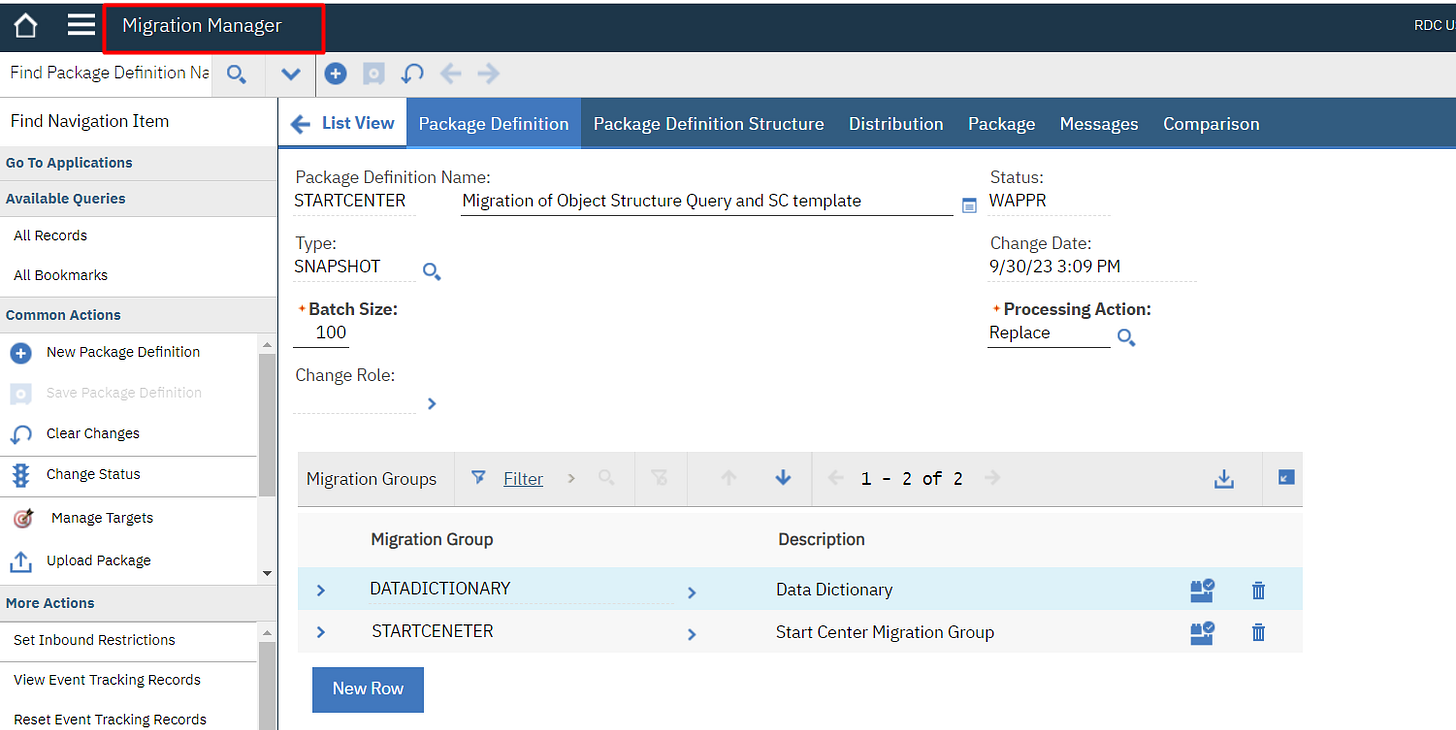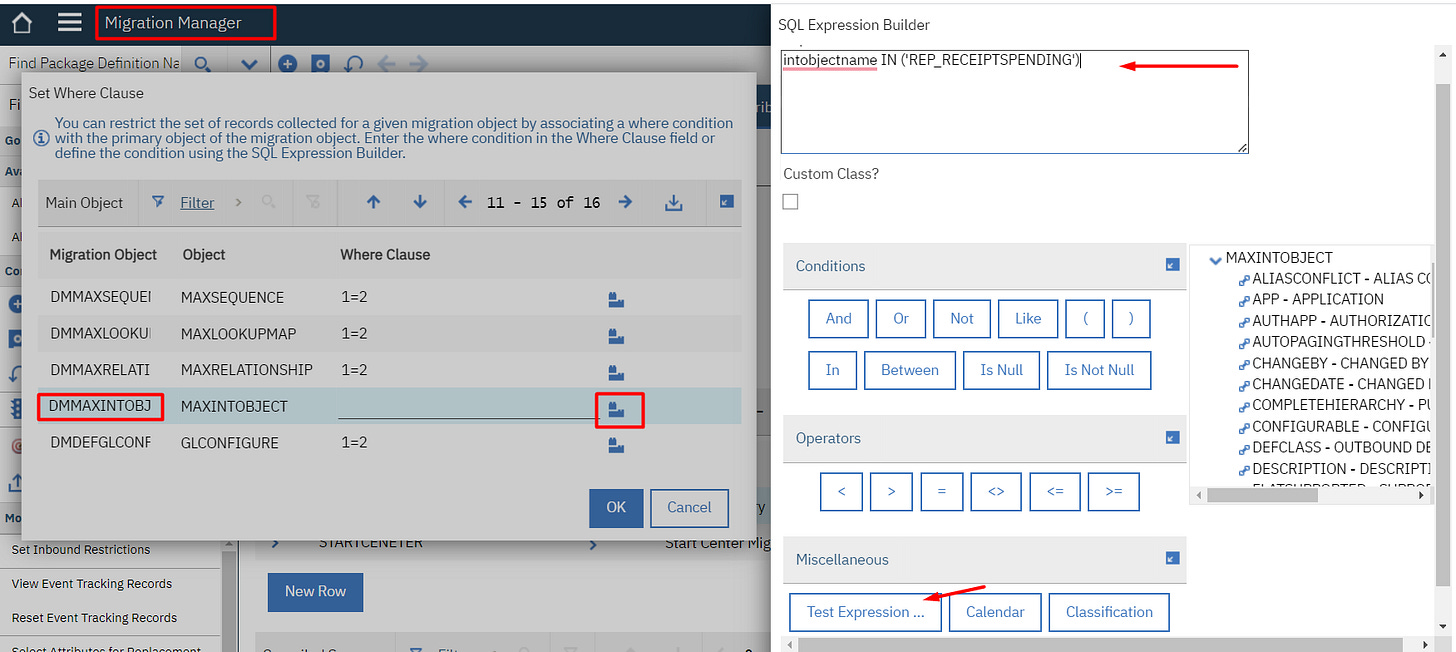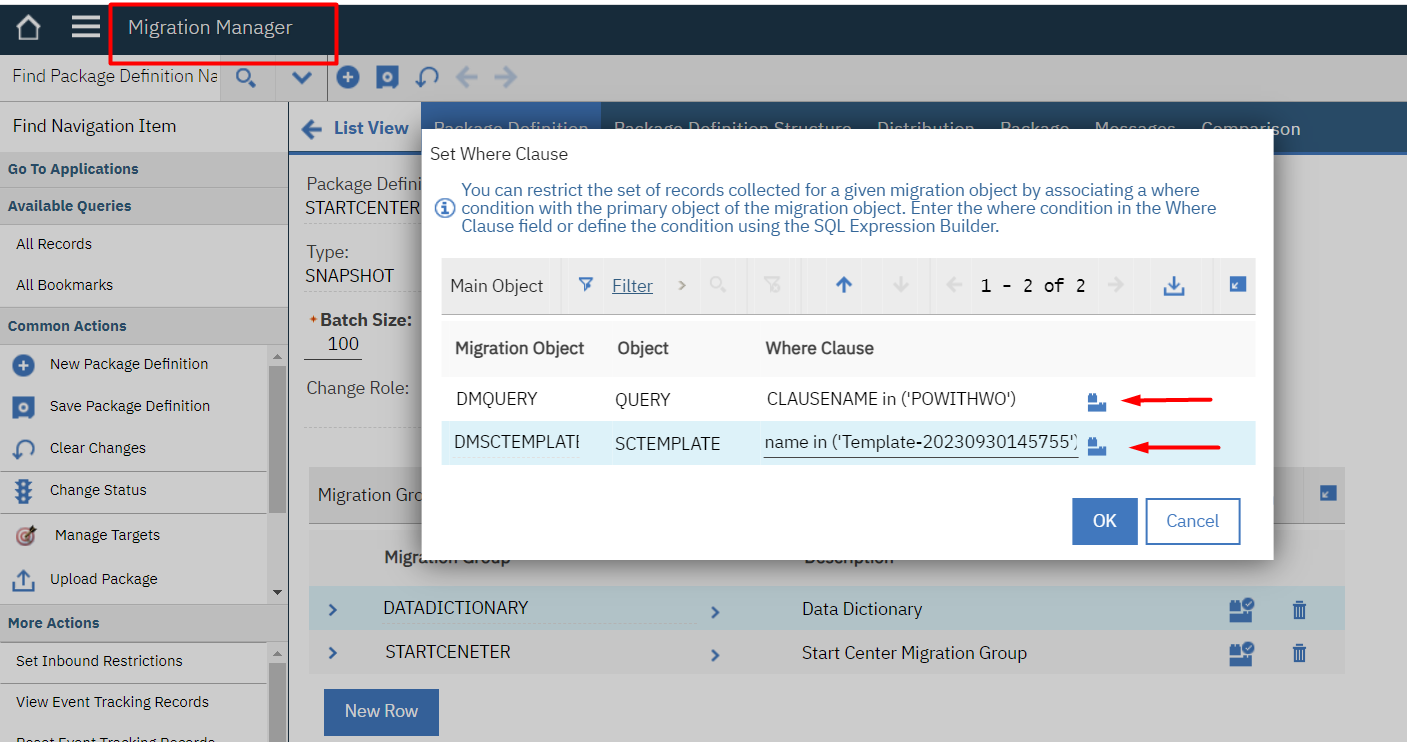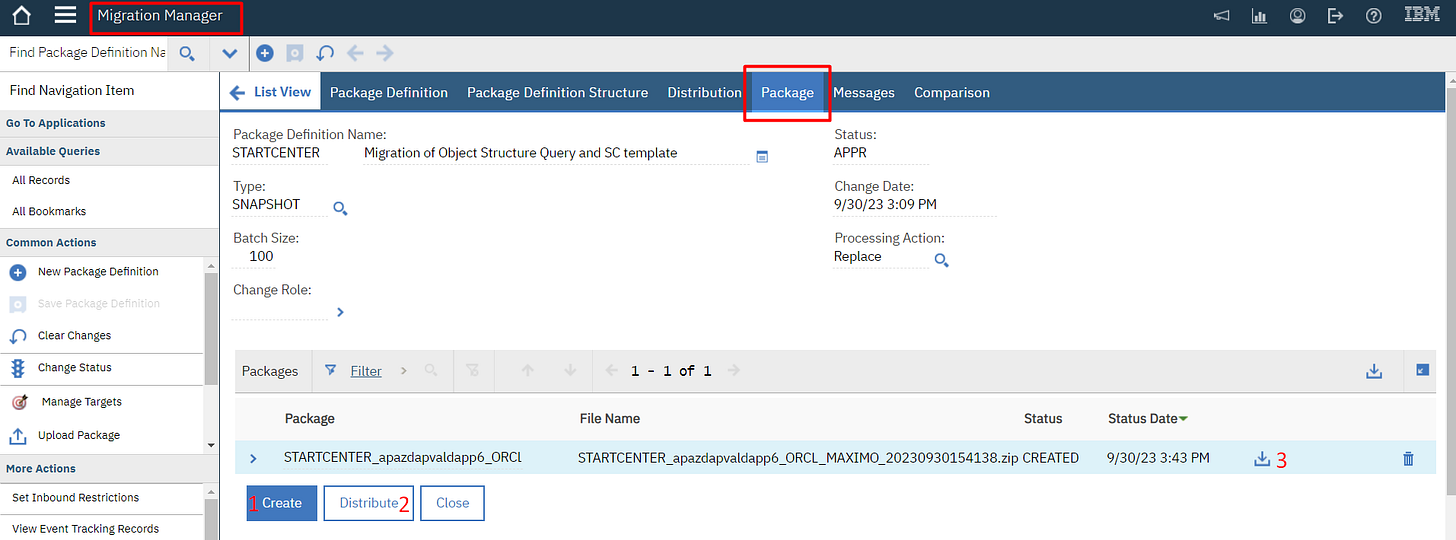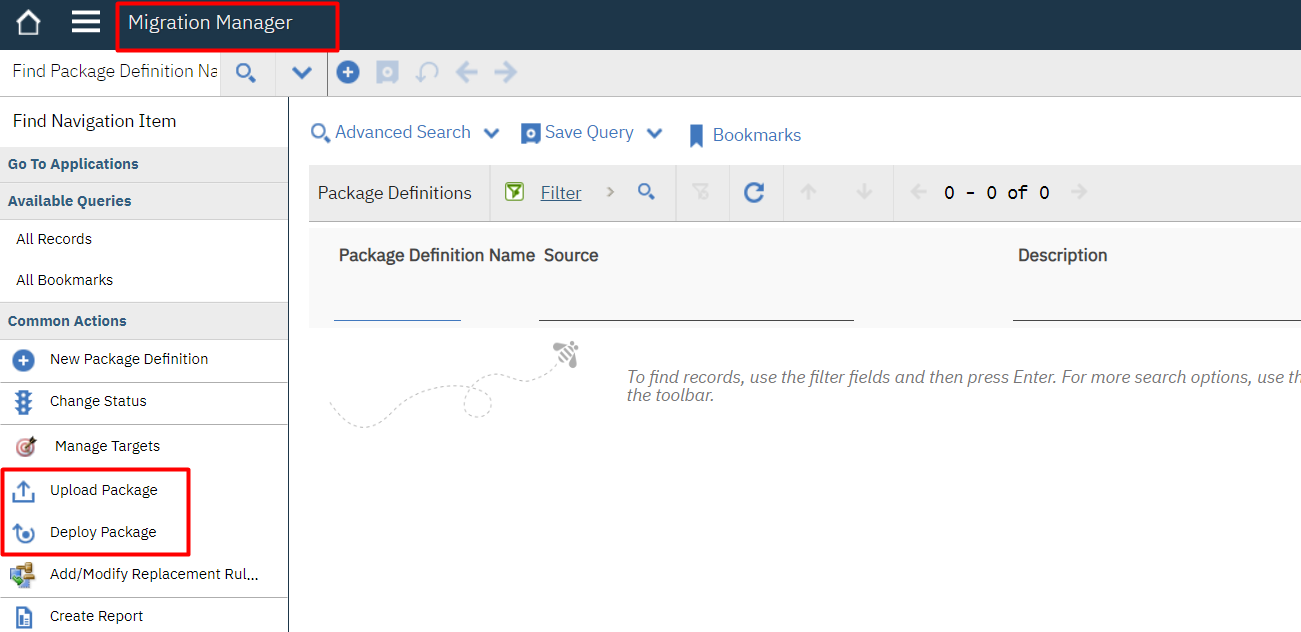Migration Manager makes deployment easy.
Migration of Maximo component from the development environment to a higher environment using the Maximo migration manager application.
Hi folks, I am Vivek, an IBM Maximo developer. I just started to share Maximo's knowledge. Whatever I learn and whatever I have, I will encourage your support.
In this post, I will explain how to migrate the Maximo start center and its associated components using the Maximo migration manager application.
Recently, I created many start centers and each has at least four portlets in a development environment. As we know, each portlet has a different structure and configuration. So sometimes it’s been a panic situation while performing deployment in a higher environment manually because it involves manual creation of object structure relationships, granting access to the object structure, creating queries, and many more things, such as layout and design tasks.
So here, the migration manager application will help us do this deployment activity easily. The only thing we need to do is create the migration package for whatever component we build in a development environment.
The following application was used during the creation of the package:
Migration Group:
Migration groups are used to organize and migrate related Maximo objects together to ensure consistency and streamline the migration process.
They provide a convenient way to bundle and migrate a specific set of Maximo objects as a single unit, reducing the complexity and effort required during migration.
Overall, Migration groups in IBM Maximo provide a structured approach to managing and migrating related Maximo objects together. By grouping objects, administrators can enhance the efficiency, reliability, and consistency of migrations, ensuring a smooth transition between different Maximo environments.
Steps to Create a Migration Group for Start Center Migration.
We have to create a custom migration group using the following Maximo Object Structure, which holds the particular table form where data needs to be read or written. Below is the OOB migration object structure.
Migration Manager
The Migration Manager Application provides a centralized interface for creating and managing migration packages, tracking migration history, and performing migration activities.
Administrators can use the Migration Manager to create migration packages that bundle specific sets of customizations, configurations, or data for migration.
We can create Packages of application changes, database configurations, Java customization classes(Automation script), reports, user interface modifications, and more.
Steps to Create Migration Package for Start Center Migration.
Createa Migration manager with the following migration groups
Configure the Pacakage as follow:
Approve the Pacakge from change status action.
Navigate to the package tab click on the Create, Distribute button and download the [packg].zip
That’s it Package is downloaded now when we need to deploy we just need to go higher environment upload the package.zip file and click on deploy.